Change IP address PC LINK W15A
Having problems connecting your Giesen PC link to your Roaster?
Since end 2017 Giesen roasters are programmed with a new IP range.
If you have bought a new roaster and are using an old(er) laptop you might need to change the IP address of PC link and the laptop.
This is also needed when you want to use a laptop with Cropster!
In the following instruction we are going to show you how to restore/establish the connection between laptop and roaster duo to a change in IP addresses.
A full list of addresses is below this instruction, the address used in the instruction might NOT work for you.
In the first step we are going to see what IP address is set on your laptop, do this following the next steps: go to your network settings, by clicking once on the wifi icon (red arrow) then go to Network and internet connections (yellow arrow)
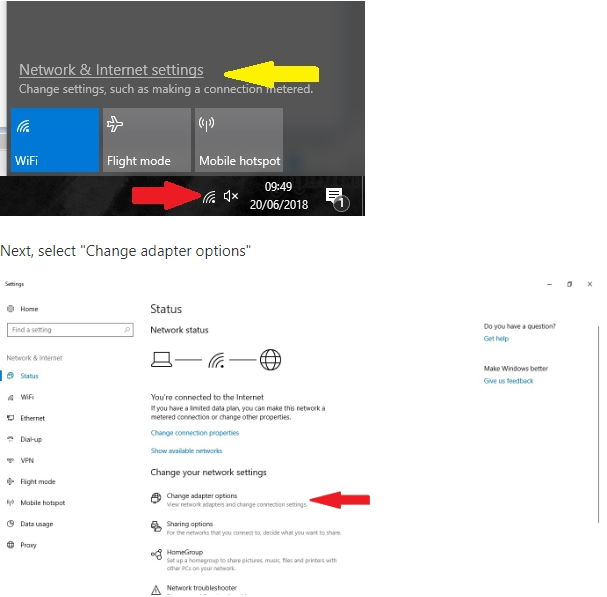
Now you will see a screen displaying all available adapters.
Please double click the Ethernet adapter, not the WiFi adapter

Now you will see a couple of options that are available, we are only interested in the IPv4 option.
Please double click that.
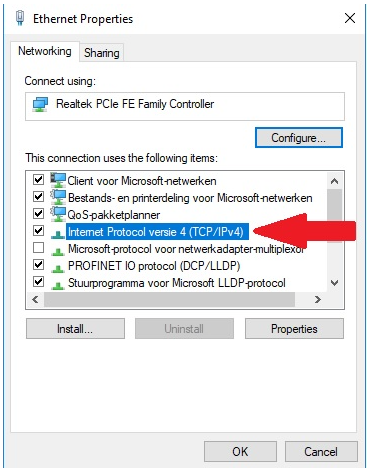
Once clicked you will see a screen that allows you to enter an IP address.
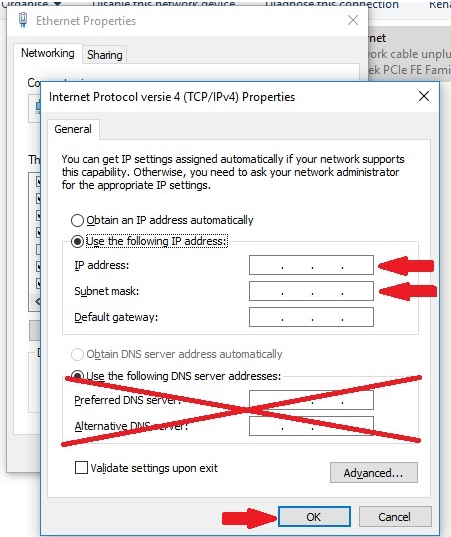
Now look at the IP address that is set on your laptop (pic2) it Is necessary that the first 7 digits are the same as your Roaster IP address for example if your Roaster has the IP : 172.30.30.50 then it is necessary that your laptop has at least the first 7 digits the same : 172.30.30.xxx.
The last 3 Digits (xxx) you can choose yourself but never go higher than 255 or put in the same digits as the Roaster, if you do this, it won’t work.
In this instruction we are going to use the IP address in the range of a new W6.
You only use the first 2 fields marked with a red arrow.
Type in 172.30.30.150 in the IP address field and press the TAB button.
You will notice that the Subnet mask is also entered automatically, leave it that way.
Since we are using the IP address of a 2018 W6, the roaster has IP address 172.30.30.50
We need to check if the connection works, so we are going to ping the roaster.
Do this following the next steps: Go to Search on your Windows task bar and type in ‘cmd’
Select command prompt by clicking on it once.
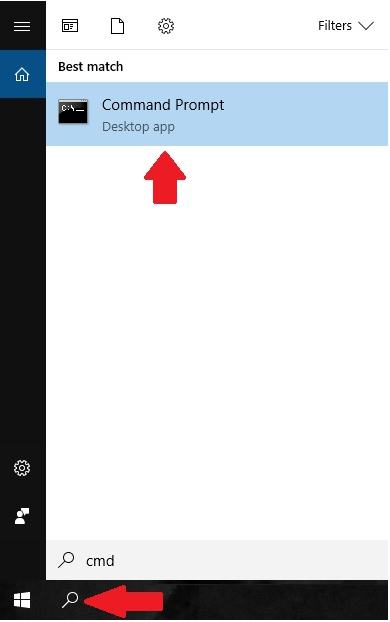
A black command screen will open. Now fill in Ping and then the IP address from your Roaster, in this case 172.30.30.50
Now if everything is ok, your will receive a reply from the IP Address.
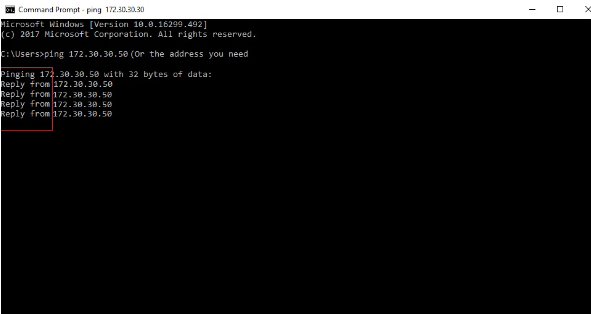
If something is still wrong then you will receive 'Destination host unreachable' or ' time out'
That means that the IP address used might not be in the same range (explained below)
We are assuming that all is fine in this instruction and you receive a reply.
Step 2
Now we are going to start up the Giesen PC-link and change the IP address so it will establish connection with the laptop.
Do this following the next steps: Start up the Giesen PC-link, go to Extra, choose PC-Link Settings, then go to PLC connection.

Here you will see IP Address, change it into 172.30.30.50 (your Roasters IP).
After changing press the ‘ OK ‘ button and restart Giesen PC-link as prompted.
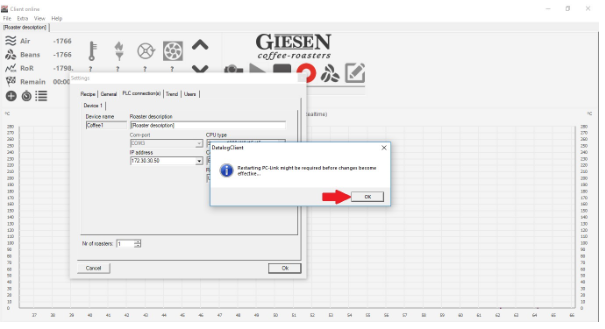
Now your laptop should have connection with your Roaster.
If not, please double check if the input is good and is correct for your roaster.
Down below you will find a list of all our Roasters IP addresses, find yours and follow the steps above!
Roasters without a Siemens HMI touch panel
PLC (Roaster IP, set at factory, not changeable)
| Roaster | IP Address |
| W1 to W15 | 192.168.2.199 |
| W30 and up | 192.168.3.199 |
Computer used with:
| W1 to W15 | 192.168.2.50 |
| W30 and up | 192.168.3.50 |
Roasters with a Siemens HMI touch panel built before December 2017.
PLC (Roaster IP, set at factory, not changeable)
|
Roaster |
IP address |
| W1 to W15 | 192.168.2.180 |
| W30 and up | 192.168.3.180 |
Computer used with:
|
Roaster |
IP address |
| W1 to W15 | 192.168.2.180 |
| W30 and up | 192.168.3.180 |
Roasters built after december 2017.
PLC (Roaster IP, set at factory, not changeable)
| Machine type | IP address |
| WPG/WPE | 172.30.30.10 |
| W1A/W1E | 172.30.30.30 |
| W6A/W15A | 172.30.30.50 |
| W30A | 172.30.30.70 |
| W45A/W60A | 172.30.30.90 |
| W140A | 172.30.30.110 |
