How to connect (MacOS)
Great you’ve chosen to roast with more consistency. Now it’s time to connect your coffee roaster with Giesen Profiler via Mac. You can check out the video below or follow the written steps. The industrial machines W30 and up have a built-in router(The connection will be established automatically)
Instructions
Follow this step by step guide:
Navigate to ‘System Preferences’
Click on ‘network’
Click on the network interface that is connected to the roaster
Select at ‘configure IPv4’ the option ‘Manually’.
Fill in the correct IP Address
Click Apply
Navigate to System Settings,
Click Privacy & Security
Choose Local Network.
Grant permissions for Profiler to access the local networks
You need to know which version of the PLC you have.
You can find the version by doing the following:
On your control screen (HMI) press ‘F4’ 3 times. This way you can see your PLC Version.
Version 6 or below? And have a W15A Coffee Roaster or below?
Your IP address is 192.168.2.230
Click on subnet mask: and type in: 255.255.255.0
Version 6 or below? And have a W30A Coffee Roaster and up:
Your IP address is 192.168.3.230
Click on subnet mask: and type in: 255.255.255.0
Version 7 or above?
Your IP address is 172.30.30.230
Click on subnet mask: and type in: 255.255.255.0
Check IP connection
To verify the connection between the machine and your Mac. You can use ping command in the Terminal app.
Open Spotlight - Click the Spotlight icon, which resembles a magnifying glass, in the top-right corner of the screen. This opens the Spotlight search feature.
Type terminal into the Spotlight search box. This displays a list of apps that match "Terminal."
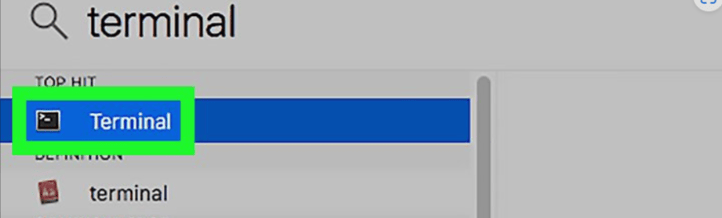
Double-click Terminal. It's below the Spotlight search box. Doing so will open the Terminal app.
Type in ping [IP]. This is the Terminal command to ping a computer or website. Replace "[address]" with the address of the computer or website you want to ping. For example, to ping W6, you would type in ping 172.30.30.50 there.
Press ⏎ Return. Doing so will prompt your Mac to begin pinging the address
Review the results. Below your "ping" command, you'll see several lines of ping results begin to appear. You can read these results to get an idea of the connection between your computer and the address you pinged. If something is still wrong then you will receive 'Destination host unreachable' or ' time out'
That means that the connection isn’t working
Roasters built after december 2017.
PLC (Roaster IP, set at factory, not changeable)
Roasters with a Siemens HMI touch panel built before December 2017.
PLC (Roaster IP, set at factory, not changeable)
Computer used with:
Giesen Profiler
Open Giesen Profiler
Log-in with an active subscription
Choose the correct model coffee roaster
Enter a unique name
Select the correct PLC version, Giesen Profiler will automatically fill in the correct IP address.
Click finish
In case you’re still expierencing conectivity issues, the issue could related to faulty cable, typ-c adapter or ethernet port on the machine
check the cable ore replace it
check the adapter and replace it if needed
doublecheck permissions for Profiler at Privacy & Security >> Local Network.
If the issue persists, reach out to the support team for further assistance.
