How to Roast with Giesen Profiler
Now that you’ve connected your coffee roaster to the Profiler, it’s time to get to know the software! In this how-to article, we will instruct you how you can start your first roast.
Start a roast
At the left, there is the menu you use when you want to record or load a profile.
Press ‘record’ and name your roast
Choose if you want to start with a delay or immediately
TIP: Roasting with a delay helps you if you’re roasting alone and have to get to the roaster to release the beans into the drum.
Roasting - Changing values in Giesen Profiler
Press the circle you want to change the value from
And choose the temperature change
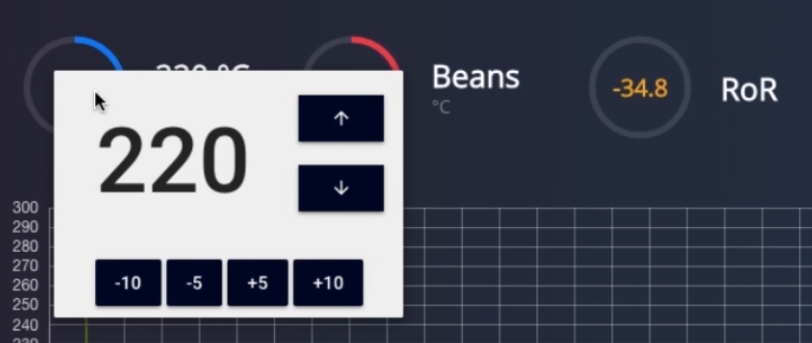
TIP: You can change the temperature or other values by 1 step or by 5 or 10 steps. You will see a green update at the bottom of your screen letting you know there has been an update.
Beantemperature: The pink circle shows what the actual bean temperature at that moment is. This value is not adjustable.
Rate of Rise: The RoR shows the speed at which the temperature of your beans is increasing or decreasing. This is measured over a period of 30 seconds. This value s also not adjustable.
Power: The green circle represents the percentage of power the roaster uses to get to the air setpoint. You can set the power to automatic, at a certain percentage or off.
Drum speed:
Displayed by the orange circle. This is the speed at which the drum inside the roaster rotates. Drum speed is often expressed by Hertz or RPM. The drum speed and drum pressure are adjustable in the same way as the air temperature.
• Drum pressure: The drum pressure is the airflow in the drum and is expressed in Pascal. The drum speed and drum pressure are adjustable in the same way as the air temperature.
Event registration
The turning point will be automatically detected and inserted in the graph
The first crack: To register the first crack, click the button that says ‘Crack’.
The second crack: To register the first crack, click the button that says ‘Crack’.
Add a note: Click on note, type the note and press save
TIP: If you’ve clicked to soon or want to change the position of the crack, you can click and drag it to the correct time.
Stop the profile
Release your beans in the cooling sieve
Press ‘stop’
Name your roast
Press ‘save’
