How to connect (Windows)
How to connect the Giesen roaster to Windows
Great you’ve chosen to roast with more consistency. Now it’s time to connect your coffee roaster with Giesen Profiler via Windows. You can check out the video below or follow the written steps. The industrial machines W30 and up have a built-in router(The connection will be established automatically)
Instructions
Follow this step by step guide:
-
Navigate to ‘Network and Internet settings'
-
Click on ‘Change Adapter Options’ and make sure you have your network cable plugged in
-
Right click on your network adapter and click on ‘properties’
-
Click on ‘Internet protocol version 4' and click on 'properties'
-
Then you need to click on: ‘use the following IP address’ and fill in the correct IP address and subnetmask
You need to know which version of the PLC you have.
You can find the version by doing the following:
On your control screen (HMI) press ‘F4’ 3 times. This way you can see your PLC Version.
-
Version 6 or below? And have a W15A Coffee Roaster or below?
Your IP address is 192.168.2.230
Click on subnet mask: and type in: 255.255.255.0
-
Version 6 or below? And have a W30A Coffee Roaster and up:
Your IP address is 192.168.3.230
Click on subnet mask: and type in: 255.255.255.0
-
Version 7 or above?
Your IP address is 172.30.30.230
Click on subnet mask: and type in: 255.255.255.0
Check IP connection.
We need to check if the connection works, so we are going to ping the roaster.
Do this following the next steps: Go to Search on your Windows task bar and type in ‘cmd’
Select command prompt by clicking on it once.
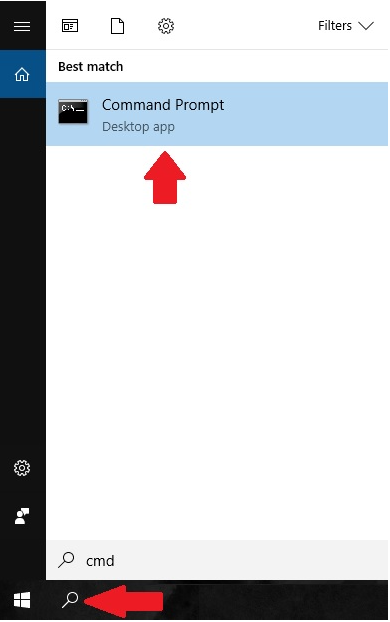
A black command screen will open. Now fill in Ping and then the IP address from your Roaster, for W6 - 172.30.30.50
Now if everything is ok, your will receive a reply from the IP Address.

If something is still wrong then you will receive 'Destination host unreachable' or ' time out'
That means that the IP address used might not be in the same range (explained below)
We are assuming that all is fine in this instruction and you receive a reply.
Roasters built after december 2017.
PLC (Roaster IP, set at factory, not changeable)
| Machine type | IP address |
| WPG/WPE | 172.30.30.10 |
| W1A/W1E | 172.30.30.30 |
| W6A/W15A | 172.30.30.50 |
| W30A | 172.30.30.70 |
| W45A/W60A | 172.30.30.90 |
Roasters with a Siemens HMI touch panel built before December 2017.
PLC (Roaster IP, set at factory, not changeable)
| W1 to W15 | 192.168.2.180 |
| W30 and up | 192.168.3.180 |
Computer used with:
|
W1 to W15 |
192.168.2.50 |
| W30 and up | 192.168.3.50 |
-
Open Giesen Profiler
-
Log-in with an active subscription
-
Choose the correct model coffee roaster
-
Enter a unique name
-
Select the correct PLC version, Giesen Profiler will automatically fill in the correct IP address.
-
Click finish
